Ultimate Guide to AWS Lambda: Everything You Need to Know for Getting Started and Deploying Lambda Functions
By Bogdan Turcanu on 1 May 2023
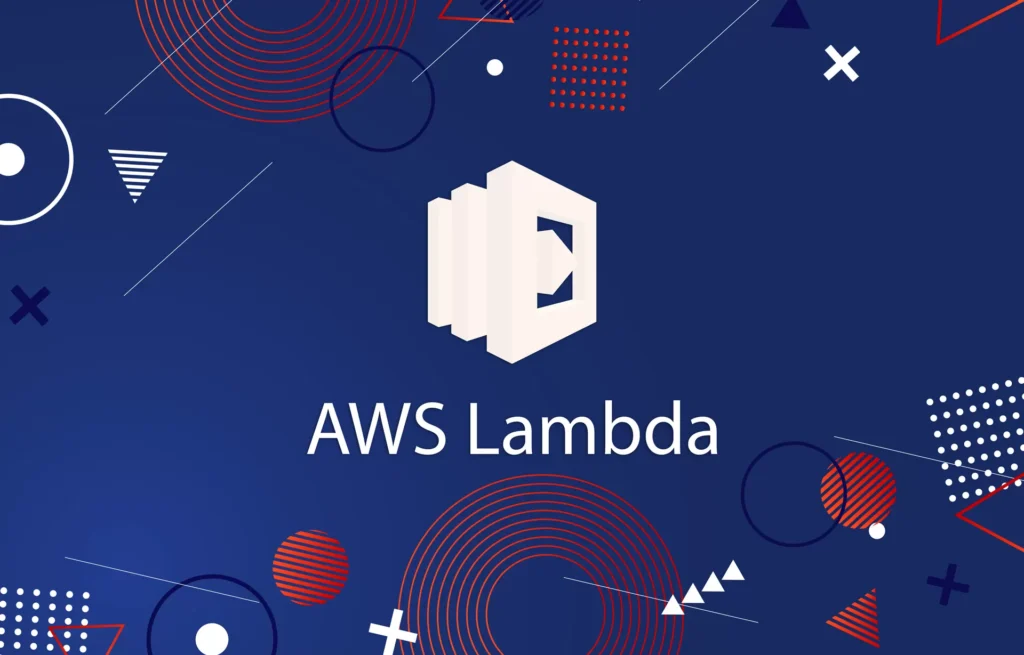
Introduction
What is AWS Lambda
AWS Lambda is a serverless computing service provided by Amazon Web Services (AWS) that enables you to run your code without provisioning or managing servers. Lambda automatically scales, patches, and manages the compute infrastructure, allowing you to focus on writing and deploying your code. Lambda is designed to build and run applications and services in response to events, such as changes in data, shifts in system state, or user actions.
Benefits of using AWS Lambda
- Cost Efficiency: With AWS Lambda, you pay only for the compute time you consume, meaning you’re not charged for idle time. This can lead to cost savings compared to running dedicated servers or instances.
- Automatic Scaling: AWS Lambda scales your applications automatically by running your code in parallel for each incoming event. This eliminates the need to worry about provisioning or managing servers for scaling purposes.
- Simplified Operations: AWS Lambda handles the operational aspects, such as patching, monitoring, and logging, freeing you from the responsibility of managing the underlying infrastructure.
- Flexibility: AWS Lambda supports multiple programming languages, allowing you to use existing libraries and frameworks to build your applications.
AWS Lambda vs. EC2
Amazon Elastic Compute Cloud (EC2) is a web service that provides resizable compute capacity in the cloud. It allows you to run virtual machines and manage the underlying infrastructure. In contrast, AWS Lambda is a serverless compute service that abstracts away infrastructure management, allowing you to focus on writing and deploying your code.
- Provisioning: With EC2, you need to provision and manage the infrastructure, while with Lambda, the infrastructure is automatically provisioned and managed for you.
- Scaling: EC2 requires manual scaling or auto-scaling configurations, whereas Lambda automatically scales based on the number of incoming events.
- Cost: With EC2, you pay for the instances regardless of whether they’re utilized or idle. Lambda charges you only for the compute time your code consumes, which can result in cost savings.
- Use cases: EC2 is suited for long-running applications and services, while Lambda is ideal for event-driven applications or services that experience variable workloads.
AWS Lambda use cases and examples
- Data processing: Lambda can be used for real-time data processing, such as transforming, filtering, or aggregating data streams from various sources like IoT devices or social media platforms.
- Web applications: Lambda, in conjunction with Amazon API Gateway, can be used to build serverless web applications that automatically scale with the number of requests.
- File processing: Lambda can be triggered by events in Amazon S3, such as when a new file is uploaded, to process the file, generate thumbnails, or perform other transformations.
- Scheduled tasks: Lambda can be used to execute scheduled tasks or cron jobs, such as periodic data backups, cleanup tasks, or report generation.
- Chatbots and virtual assistants: Lambda can power chatbots and virtual assistants by processing user requests and generating appropriate responses.
By understanding the key features, benefits, and use cases of AWS Lambda, you can leverage the service to build scalable, cost-effective, and efficient applications and services.
Getting Started with AWS Lambda
AWS Lambda components
There are three main components in AWS Lambda that work together to execute and manage your code:
- Lambda function: The core component of AWS Lambda is the Lambda function, which contains your code and any dependencies. The function is a combination of your code, settings, and associated resources.
- Event source: An event source is an AWS service or developer-created application that triggers the Lambda function and provides the data to be processed. Common event sources include Amazon S3, Amazon DynamoDB, and Amazon API Gateway.
- Lambda runtime: The Lambda runtime is the environment in which your function executes. It provides a set of supported programming languages and includes the necessary tools and libraries to run your code.
Setting up an AWS account
To get started with AWS Lambda, you need an AWS account. Follow these steps to set up your account:
- Visit the AWS homepage (https://aws.amazon.com/) and click the “Sign Up” button.
- Fill out the required information, including your email address, password, and AWS account name.
- Provide your contact information and choose the appropriate account type (personal or professional).
- Enter your payment information. Although AWS Lambda has a free tier, a credit card is required to set up an account.
- Verify your identity via phone or SMS.
- Choose a support plan that meets your needs.
- Sign into the AWS Management Console to start using AWS Lambda and other AWS services.
Supported programming languages
AWS Lambda supports a variety of programming languages, allowing you to choose the best fit for your project. The supported languages include:
- Python
- Node.js (JavaScript)
- Java
- Go
- Ruby
- .NET Core
AWS Lambda also allows you to use custom runtimes, enabling you to bring your own language or runtime that may not be natively supported. This flexibility allows you to leverage your existing skills and libraries when developing Lambda functions.
Creating and Deploying Lambda Functions
Creating a Lambda function in AWS
Using AWS Management Console
- Sign in to the AWS Management Console and open the AWS Lambda console.
- Click “Create function” to start the process.
- Choose “Author from scratch” or select one of the available blueprints or repositories.
- Configure the function settings:
- Enter a unique function name.
- Choose a runtime that matches your desired programming language.
- Configure the execution role (create a new role or use an existing one). e. Click “Create function” to finalize the creation.
Using AWS CLI
- Install and configure the AWS CLI if you haven’t already.
- Create the deployment package (.zip file) containing your code and dependencies.
- Use the
aws lambda create-functioncommand to create a Lambda function, specifying the function name, runtime, role, handler, and the deployment package (either local or stored in Amazon S3). For example:
aws lambda create-function --function-name MyFunction \
--runtime python3.8.5 \
--role arn:aws:iam::123456789012:role/service-role/MyTestFunctionRole \
--handler my_function.lambda_handler \
--zip-file fileb://my_function.zip
This command creates a Lambda function named “MyFunction” using the specified IAM role, runtime, and handler, and uploads the deployment package from the local file “my_function.zip”.
Writing Lambda functions
Python
To write a Lambda function in Python, follow these steps:
- Choose a compatible runtime for your desired Python version.
- Create a Python file (e.g.,
my_function.py) and import any required libraries. - Define the Lambda function handler. The handler is the entry point for your code and receives the event and context objects as parameters. The handler processes the input and returns the output.
Here’s a simple example of a Lambda function in Python:
import json
def lambda_handler(event, context):
# Process the event object and perform required operations
name = event['name']
message = f"Hello, {name}!"
# Create the response
response = {
"statusCode": 200,
"body": json.dumps({
"message": message
}),
}
return response
Node.js
To write a Lambda function in Node.js, follow these steps:
- Choose a compatible runtime for your desired Node.js version.
- Create a JavaScript file (e.g.,
my_function.js) and import any required libraries. - Define the Lambda function handler. The handler is the entry point for your code and receives the event and context objects as parameters. The handler processes the input and returns the output.
Here’s a simple example of a Lambda function in Node.js:
exports.lambdaHandler = async (event, context) => {
// Process the event object and perform required operations
const name = event.name;
const message = `Hello, ${name}!`;
// Create the response
const response = {
statusCode: 200,
body: JSON.stringify({
message: message
}),
};
return response;
};
Remember to reference the correct handler name when creating your Lambda function. For example, if your Python file is named my_function.py and the handler function is lambda_handler, the handler should be set as my_function.lambda_handler. In the case of the Node.js example, it would be my_function.lambdaHandler.
Deploying Lambda functions
Creating a deployment package (ZIP file)
To create a deployment package for your Lambda function, follow these steps:
- For Python, Java, and Go, create a .zip file that contains your code and any dependencies. Ensure that the .zip file contains the function handler at the root level.
- For Python, you can create a .zip file using the following command:
zip my_function.zip my_function.py- For Node.js, create a .zip file that includes the
node_modulesfolder, which contains your dependencies, and your function code. You can create the .zip file using the following command:
zip -r my_function.zip my_function.js node_modules/
Uploading to AWS Lambda
To upload your deployment package to AWS Lambda, follow these steps:
- Sign into the AWS Management Console and open the AWS Lambda console.
- Navigate to the “Functions” section and select the desired Lambda function.
- In the “Function code” section, choose “Upload a .zip file” from the “Code entry type” dropdown menu.
- Click the “Upload” button and select your deployment package (.zip file) from your local machine.
- Save the changes by clicking the “Save” button in the top right corner of the console.
Deploying Node.js applications
To deploy a Node.js application on AWS Lambda, follow these steps:
- Write your Lambda function in Node.js, as shown in the previous section.
- Install any required dependencies using
npmoryarn:
npm install <package_name>- Create a .zip file containing your function code and the
node_modulesfolder, as described in the “Creating a deployment package” section above. - Upload the .zip file to your Lambda function using the AWS Management Console, as described in the “Uploading to AWS Lambda” section above.
- Configure the event source and trigger for your Lambda function, such as Amazon API Gateway or Amazon S3, to invoke your Node.js application.
- Test your Lambda function by sending a sample event using the “Test” button in the console or by triggering the event source.
Working with Lambda Layers
What are Lambda Layers
Lambda Layers are a distribution mechanism for managing shared code, libraries, or custom runtimes across multiple Lambda functions. Instead of including the shared resources in each deployment package, you can create a layer containing the shared code and associate it with your Lambda functions. This helps reduce duplication and simplify updates to shared code.
Creating a Lambda Layer
- Package the shared code or libraries into a .zip file. Make sure to organize the files according to the supported folder structure for your programming language. For example, in Python, the libraries should be placed in a “python” folder within the .zip file.
- Open the AWS Management Console and navigate to the AWS Lambda console.
- Click on “Layers” in the left sidebar and then click the “Create layer” button.
- Provide a unique name for the layer and an optional description.
- Click the “Upload” button to upload the .zip file containing the shared code or libraries.
- Select the compatible runtimes for the layer. This ensures that the layer can only be associated with Lambda functions using a compatible runtime.
- Click “Create” to finish creating the Lambda layer.
Using Lambda Layers in your functions
To use a Lambda layer in your Lambda function, follow these steps:
- Open the AWS Management Console and navigate to the AWS Lambda console.
- Select the Lambda function you want to associate with the layer.
- In the “Function overview” section, scroll down to the “Layers” subsection.
- Click the “Add a layer” button, and a new window will appear.
- Choose the “Custom layers” tab, and you will see a list of available layers in your account.
- Select the desired layer and the layer version you want to use. If you have multiple layers, repeat this process for each layer.
- Click the “Add” button to add the selected layer to your Lambda function.
- Save your changes by clicking the “Save” button in the top right corner of the console.
Now, your Lambda function can access the shared code or libraries from the associated Lambda layer. When updating the shared code, simply update the layer and increment the version. All Lambda functions using the layer will automatically use the latest version of the shared resources.
Testing and Debugging Lambda Functions
Testing Lambda function
Testing in the AWS Management Console
- Sign in to the AWS Management Console and open the AWS Lambda console.
- Choose the Lambda function you want to test.
- Click the “Test” button located in the upper right corner.
- Create a new test event by selecting an event template and customizing the event data. Provide a name for the test event and click “Create”.
- With the test event selected, click the “Test” button again to run the test. You can view the execution results, logs, and duration in the “Function code” section.
Testing with AWS CLI
- Install and configure the AWS CLI if you haven’t already.
- Create a JSON file with the test event data, for example,
test_event.json. - Use the
aws lambda invokecommand to test your Lambda function:
aws lambda invoke --function-name MyFunction \
--payload file://test_event.json \
output.txtThis command invokes the Lambda function named “MyFunction” with the test event data from test_event.json and writes the output to output.txt.
Testing locally
Python
To test a Lambda function locally in Python, you can use the AWS Serverless Application Model (SAM) CLI. Install the AWS SAM CLI and follow these steps:
- Create a
template.yamlfile in your project directory with your Lambda function configuration. - Run the following command to build the function:
sam build- Invoke the function locally with the test event data:
sam local invoke MyFunction --event test_event.jsonNode.js
To test a Lambda function locally in Node.js, you can use the AWS SAM CLI as well. Install the AWS SAM CLI and follow these steps:
- Create a
template.yamlfile in your project directory with your Lambda function configuration. - Run the following command to build the function:
sam build
- Invoke the function locally with the test event data:
sam local invoke MyFunction --event test_event.jsonDebugging Lambda functions
Debugging AWS Lambda functions can be challenging due to their event-driven and distributed nature. However, having a systematic approach to debugging can help identify and resolve issues more efficiently. A step-by-step process for debugging Lambda functions, covering various tools and techniques available to developers are as follows:
- Understand the Lambda function’s expected behavior: Familiarize yourself with the function’s purpose, input event format, and expected output. This knowledge helps you identify any discrepancies between the expected and actual behavior.
- Test the Lambda function with different inputs: Create multiple test events that cover different scenarios, edge cases, and possible inputs. This will help you identify if the function behaves correctly under various conditions.
- Review the code and analyze the logs:
- Read the Lambda function’s code to understand its logic and identify any potential issues, such as incorrect handling of input data or incorrect error handling.
- Use Amazon CloudWatch Logs to analyze the logs generated during Lambda function execution. Look for any error messages, stack traces, or unexpected behavior that might indicate a problem.
- Add more detailed logging statements to your code, if necessary, to gain deeper insights into the function’s behavior.
- Monitor and analyze performance metrics:
- Review the Lambda function’s performance metrics, such as duration, error rate, and memory usage, in the AWS Lambda console.
- Set up Amazon CloudWatch alarms to get notified of any performance issues, such as high error rates or increased duration.
- Use AWS X-Ray for tracing and performance analysis:
- Enable AWS X-Ray for your Lambda function to gain insights into the function’s performance and visualize traces.
- Analyze the X-Ray service map and trace details to identify any issues, such as high latencies or errors in downstream services.
- Debug the Lambda function locally:
- Use the AWS SAM CLI to invoke the Lambda function locally, as described in the previous answer.
- Set breakpoints in your code and attach a debugger to the local Lambda function execution. This allows you to step through the code and inspect variables to identify issues.
- Iterate and test: After identifying and fixing issues in the Lambda function, re-deploy the updated code and test the function again with different inputs. Repeat this process until the function behaves as expected.
- Review and optimize: Once the Lambda function is working correctly, review the code and configuration to optimize its performance and resource usage. Consider using provisioned concurrency, adjusting memory allocation, or fine-tuning the function’s timeout settings.
By following this systematic approach to debugging Lambda functions, developers can effectively identify and resolve issues, ensuring that their serverless applications run smoothly and efficiently. Utilizing various tools, such as Amazon CloudWatch Logs, AWS X-Ray, and the AWS SAM CLI, can greatly aid in the debugging process and lead to a more robust and reliable Lambda function.
Scheduling and Event-driven Lambda Functions
Creating cron jobs with AWS Lambda
A cron job is a scheduled task that runs at specific intervals on a server or computing platform. It can be used for automating repetitive tasks, such as backups or data processing, at specified times or intervals. To create a scheduled Lambda function using cron expressions, you can use Amazon EventBridge (formerly known as Amazon CloudWatch Events). Follow these steps:
- Sign in to the AWS Management Console and open the Amazon EventBridge console.
- Click on “Create rule”.
- Enter a name and description for your rule.
- Choose “Schedule” as the event source and input the cron expression for the desired schedule. For example, use
cron(0 12 * * ? *)to trigger the Lambda function every day at 12:00 PM UTC. - In the “Targets” section, choose “Lambda function” as the target and select the Lambda function you want to trigger.
- Click on “Create” to finalize the rule.
Integrating with other AWS services
Amazon S3
To trigger a Lambda function when an object is created, updated, or deleted in an Amazon S3 bucket, follow these steps:
- Open the Amazon S3 console and select the bucket that you want to associate with your Lambda function.
- Go to the “Properties” tab and click on “Event notifications”.
- Click on “Create event notification”, provide a name, and select the desired event types (e.g., “All object create events”).
- Under “Destination”, choose “Lambda function” and select your Lambda function.
- Click on “Save changes”.
Example Lambda function code for handling an S3 event in Python:
import json
def lambda_handler(event, context):
print("Event: ", json.dumps(event))
s3_bucket = event['Records'][0]['s3']['bucket']['name']
s3_object_key = event['Records'][0]['s3']['object']['key']
print("Bucket: ", s3_bucket)
print("Object Key: ", s3_object_key)
# Add your custom logic to process the S3 object here
return {'statusCode': 200}Amazon API Gateway
To expose your Lambda function through a RESTful API, use Amazon API Gateway:
- Open the Amazon API Gateway console and click on “Create API”.
- Select “REST API” and click on “Build”.
- Choose “New API” and provide a name and description. Click on “Create API”.
- In the “Resources” section, create a new resource or choose an existing one.
- Create a new method (e.g., “GET” or “POST”) for the resource.
- In the “Integration type” section, choose “Lambda Function” and select your Lambda function.
- Deploy the API by clicking on “Actions” and then “Deploy API”. Choose or create a new stage, and then click “Deploy”.
AWS Step Functions
To use a Lambda function within an AWS Step Functions state machine, follow these steps:
- Open the AWS Step Functions console and click on “Create state machine”.
- Select “Author with code snippets” and provide a name for your state machine.
- Define your state machine using the Amazon States Language. Include a “Task” state with the “Resource” field set to your Lambda function’s ARN.
Example state machine definition:
{
"Comment": "A simple state machine with a Lambda function",
"StartAt": "InvokeLambda",
"States": {
"InvokeLambda": {
"Type": "Task",
"Resource": "arn:aws:lambda:REGION:ACCOUNT_ID:function:FUNCTION_NAME",
"End": true
}
}
}- Click on “Next”
- Configure the state machine settings, such as IAM role and logging. Click on “Next”.
- Review your state machine configuration and click on “Create state machine” to finalize it.
Now that the state machine is created, you can trigger the execution of the state machine manually or programmatically, which will invoke the Lambda function as part of the defined workflow.
Example code to start a state machine execution using the AWS SDK for Python (Boto3):
import boto3
stepfunctions = boto3.client('stepfunctions')
state_machine_arn = 'arn:aws:states:REGION:ACCOUNT_ID:stateMachine:STATE_MACHINE_NAME'
response = stepfunctions.start_execution(
stateMachineArn=state_machine_arn,
name='MyExecution',
input='{"example_key": "example_value"}'
)
print(response)AWS Lambda enables you to build powerful, event-driven serverless applications by seamlessly integrating with a wide range of AWS services, including Amazon S3, Amazon API Gateway, and AWS Step Functions. These integrations allow your Lambda functions to react to various events, such as changes in data, user requests, or orchestrated workflows, leading to more efficient, scalable, and cost-effective solutions for your application needs.
Performance and Scalability
Lambda performance and language considerations
AWS Lambda supports various programming languages, such as Python, Node.js, Java, and Go. The choice of language can impact the performance of your Lambda function. For example, some languages may have faster cold start times or lower memory consumption, which can affect the overall execution cost and response time.
When choosing a language for your Lambda function, consider factors such as the nature of the task, the team’s expertise, and the availability of libraries and frameworks. Optimize your Lambda function code by:
- Using the latest runtime version, as they often include performance improvements.
- Minimizing the package size by removing unnecessary dependencies.
- Initializing resources and libraries outside the handler function to reuse them across multiple invocations.
Lambda concurrency and scaling
AWS Lambda automatically scales your function in response to the number of incoming requests. However, it’s essential to understand how Lambda manages concurrency to ensure your function scales efficiently. Each Lambda function has two concurrency types:
- Provisioned Concurrency: Pre-warms a specified number of instances to reduce the impact of cold starts on your function’s response time. This is suitable for functions with predictable workloads and latency-sensitive applications.
- On-demand Concurrency: Scales the function based on the number of incoming requests without pre-warming instances. This is suitable for functions with sporadic or unpredictable workloads.
To manage Lambda function scaling, follow these best practices:
- Set appropriate function timeout and memory settings to optimize cost and performance.
- Use Provisioned Concurrency for latency-sensitive functions or predictable workloads.
- Monitor function metrics (e.g., duration, errors, and throttling) using Amazon CloudWatch.
AWS Lambda and load balancers
While AWS Lambda functions do not require a traditional load balancer, you can use Amazon API Gateway or Application Load Balancer (ALB) to distribute incoming requests and manage traffic:
- Amazon API Gateway: This service can create RESTful APIs that forward requests to your Lambda function. It provides features such as caching, logging, security, and custom domain names.
- Application Load Balancer (ALB): ALB supports Lambda functions as targets, allowing you to route HTTP/HTTPS traffic to your functions. This enables the use of Lambda functions in conjunction with other target types, such as EC2 instances or containers.
When using a load balancer with your Lambda functions, consider the following:
- Use Amazon API Gateway for API-based workloads or when you need advanced API management features.
- Use ALB for mixed workloads or when you need to route traffic to multiple target types.
By considering performance, scalability, and the use of load balancers, you can optimize your AWS Lambda functions to handle a wide range of workloads and ensure efficient resource usage.
Best Practices and Limitations
AWS Lambda best practices
To ensure optimal performance and cost-efficiency for your AWS Lambda functions, follow these best practices:
- Use the latest runtime version: This ensures you benefit from performance improvements and bug fixes.
- Minimize package size: Remove unnecessary dependencies to reduce the cold start time and resource usage.
- Initialize resources outside the handler: Initialize resources, such as database connections or SDKs, outside the handler function to reuse them across multiple invocations.
- Set appropriate function timeout and memory settings: Optimize these settings to balance performance and cost.
- Use environment variables for configuration: Store configuration values, such as API keys or database URLs, in environment variables to avoid hardcoding them in your code.
- Monitor function metrics: Use Amazon CloudWatch to monitor metrics like duration, errors, and throttling to understand function performance.
- Implement error handling and retries: Handle errors gracefully and use retries to ensure reliability.
When to use and when not to use AWS Lambda
AWS Lambda is a suitable choice when:
- You have event-driven workloads that require rapid scaling.
- Your application consists of microservices or serverless architectures.
- You need to process data streams or perform real-time data processing.
- You want to minimize infrastructure management overhead.
However, AWS Lambda might not be the best choice if:
- Your workload requires long-running processes (Lambda has a maximum execution duration of 15 minutes).
- Your application needs more control over the underlying infrastructure.
- You require specialized hardware or custom software that is not available in the Lambda environment.
AWS Lambda limitations and disadvantages
AWS Lambda has some limitations and disadvantages that you should consider when planning your serverless architecture:
- Execution duration: Lambda functions have a maximum execution time of 15 minutes.
- Memory and CPU allocation: Lambda allocates memory in predefined increments (minimum 128MB, maximum 3008MB), with CPU power and network bandwidth proportional to the memory.
- Cold starts: When a new instance is created to handle a request, it can lead to increased latency due to initialization overhead.
- Limited local storage: Lambda functions have access to 512MB of ephemeral storage in the /tmp directory.
- Concurrency limits: Each AWS account has a default soft limit on concurrent executions, which can be increased upon request.
By understanding these best practices, use cases, and limitations, you can make an informed decision about using AWS Lambda and design a more efficient and cost-effective serverless architecture.
AWS Lambda Alternatives and Comparisons
Google Cloud Functions
Google Cloud Functions is a serverless, event-driven computing platform provided by Google Cloud. It is similar to AWS Lambda, allowing you to execute code in response to events without managing the underlying infrastructure. Here are some comparisons between AWS Lambda and Google Cloud Functions:
- Supported languages: Google Cloud Functions primarily supports Node.js, Python, Go, and Java, while AWS Lambda supports a broader range of languages, including .NET Core and Ruby.
- Scaling: Both services automatically scale in response to incoming requests. However, AWS Lambda provides Provisioned Concurrency to pre-warm instances for better latency, which Google Cloud Functions currently lacks.
- Integration with other services: AWS Lambda has more native integrations with other AWS services compared to Google Cloud Functions, which has fewer native integrations with Google Cloud services.
Azure Functions
Azure Functions is Microsoft Azure’s serverless, event-driven computing platform. Like AWS Lambda and Google Cloud Functions, it allows you to execute code in response to events without managing the underlying infrastructure. Some comparisons between AWS Lambda and Azure Functions include:
- Supported languages: Azure Functions supports a range of languages, including C#, JavaScript, F#, Python, Java, and PowerShell. The supported languages are similar to AWS Lambda, with some differences in available runtime versions.
- Scaling: Both services offer automatic scaling based on incoming requests. Azure Functions provides a Premium Plan with features like unlimited execution duration, enhanced performance, and VNET integration, whereas AWS Lambda offers Provisioned Concurrency for pre-warming instances.
- Integration with other services: Azure Functions has native integrations with other Azure services, while AWS Lambda has native integrations with AWS services. The choice depends on your existing infrastructure and preferred cloud platform.
AWS Lambda vs. Serverless and functional programming
- Serverless: AWS Lambda is a serverless computing platform, meaning you do not manage the underlying infrastructure. Serverless is a broader concept that includes other services like Google Cloud Functions, Azure Functions, and various managed databases, message queues, and storage systems. AWS Lambda is an example of serverless technology that enables event-driven, scalable applications.
- Functional programming: Functional programming is a programming paradigm that treats computation as the evaluation of mathematical functions and avoids changing state or mutable data. While AWS Lambda is not directly related to functional programming, the concept of stateless functions that react to events and perform a specific task aligns with functional programming principles. However, AWS Lambda does not enforce the use of functional programming languages or techniques.
In conclusion, AWS Lambda is just one of the available serverless computing platforms. Depending on your requirements and existing infrastructure, you might consider alternatives like Google Cloud Functions or Azure Functions. AWS Lambda’s event-driven, stateless function execution model aligns with functional programming principles but does not enforce the use of functional programming techniques.
Monitoring, Logging, and Security
Monitoring Lambda functions
Amazon CloudWatch
Amazon CloudWatch is a monitoring service that collects and tracks various metrics for AWS resources, including AWS Lambda. CloudWatch allows you to monitor the performance, errors, and usage of your Lambda functions. Some essential metrics include Invocation count, Duration, Errors, and Throttles. Additionally, you can set up alarms to notify you when specific thresholds are crossed. For example, you can create an alarm when the error rate exceeds a certain percentage or when the duration of your function exceeds a specified limit.
AWS X-Ray
AWS X-Ray is a distributed tracing service that helps you analyze and debug your applications, including AWS Lambda functions. It allows you to trace requests as they flow through your application and identify performance bottlenecks or errors. By integrating X-Ray with your Lambda functions, you can gain insights into function execution, understand dependencies, and visualize the end-to-end request flow.
Logging in Lambda
AWS Lambda automatically integrates with Amazon CloudWatch Logs to capture log data from your Lambda function’s execution. By adding log statements to your code, you can track application progress, identify errors, or capture custom metrics. Lambda automatically captures log statements from the console (e.g., console.log() in Node.js or print() in Python) and forwards them to CloudWatch Logs. You can then analyze, search, and set up alarms based on log data.
Security best practices
To ensure the security of your AWS Lambda functions, follow these best practices:
- Use the principle of least privilege: Grant the minimum necessary permissions for your Lambda function to access other AWS resources.
- Secure function environment variables: Store sensitive information, such as database credentials or API keys, in environment variables and use AWS Key Management Service (KMS) to encrypt them.
- Use AWS Identity and Access Management (IAM) roles: Attach appropriate IAM roles to your Lambda functions to define permissions.
- Regularly review and update IAM policies: Periodically review your IAM policies to ensure they are up-to-date and follow security best practices.
- Enable AWS X-Ray for tracing and monitoring: Use X-Ray to gain insights into the execution of your functions, understand dependencies, and identify potential security risks.
- Monitor function activity with Amazon CloudWatch: Set up alarms and monitor metrics to detect unusual activity or potential security incidents.
- Enable AWS Lambda function logging: Use CloudWatch Logs to store and analyze log data for debugging and auditing purposes.
By implementing these monitoring, logging, and security best practices, you can ensure your AWS Lambda functions run efficiently, securely, and reliably.
AWS Lambda Pricing
Understanding AWS Lambda pricing
AWS Lambda pricing is based on the following factors:
- Number of requests: You are billed for the total number of requests across all your Lambda functions. The first one million requests per month are free, and then you are charged per million requests after that.
- Duration: You are billed for the duration of your Lambda function’s execution, calculated in milliseconds. The duration is measured from the time your code starts executing until it returns or terminates, rounded up to the nearest 100ms. The price depends on the amount of memory you allocate to your function.
- Provisioned Concurrency: If you enable Provisioned Concurrency for your Lambda function to reduce latency, you are billed for the number of concurrent instances you’ve reserved, regardless of actual usage. This is charged per GB-second.
- Additional services: If your Lambda function interacts with other AWS services, such as Amazon S3, Amazon API Gateway, or AWS Step Functions, additional charges may apply for those services.
Cost optimization strategies
To optimize costs when using AWS Lambda, consider the following strategies:
- Right-size function memory and timeout: Fine-tune the memory and timeout settings for your Lambda functions. This allows you to balance performance with cost, ensuring that you are not over-allocating resources.
- Use Provisioned Concurrency efficiently: If you use Provisioned Concurrency, make sure to set it according to your expected traffic patterns to avoid paying for unused capacity.
- Review and optimize your code: Analyze your function code for performance improvements, as faster execution times result in lower costs. Techniques include using efficient algorithms, caching data, and reducing dependencies.
- Use event-driven architectures: Optimize your application to use event-driven architectures, allowing you to only execute Lambda functions when necessary.
- Optimize data transfer: Minimize data transfer between your Lambda function and other AWS services, as data transfer costs can accumulate.
- Monitor and analyze costs: Regularly monitor and analyze your AWS Lambda costs using Amazon CloudWatch and AWS Cost Explorer. This helps you identify potential cost optimizations and make informed decisions about resource allocation.
By understanding AWS Lambda pricing and applying cost optimization strategies, you can effectively manage your expenses while maintaining high performance and reliability for your serverless applications.
Conclusion
Recap of AWS Lambda features
Throughout this guide, we explored AWS Lambda and its various features, including creating and deploying Lambda functions, working with layers, testing and debugging, scheduling, event-driven functions, performance, scalability, best practices, limitations, comparisons with alternatives, monitoring, logging, security, and pricing. AWS Lambda is a powerful serverless compute service that allows developers to run code without provisioning or managing servers, making it an ideal solution for a wide range of applications.
Use cases and benefits
AWS Lambda offers numerous benefits, such as automatic scaling, cost optimization, and flexibility. It enables developers to build event-driven applications that respond to changes in data or user requests, integrate with other AWS services, and implement serverless architectures. Some of the key use cases include data processing, web applications, and workflow automation.
Resources for further learning
To continue your learning journey and further explore AWS Lambda, consider diving into the official AWS documentation, which includes the Developer Guide, API Reference, and Operator Guide. In addition, AWS provides a wealth of tutorials, code samples, and forums where you can interact with other developers and seek guidance.
By embracing the full potential of AWS Lambda and the limitless opportunities it offers, developers can revolutionize the way they create efficient, scalable, and cost-effective applications that meet the evolving needs of today’s digital landscape. As the serverless computing revolution continues to gain momentum, AWS Lambda is poised to remain at the forefront of cutting-edge cloud-based application development.