A Comprehensive Guide to Amazon Chime: Features, Use Cases, Comparison, API, and CLI
By Bogdan Turcanu on 29 April 2023
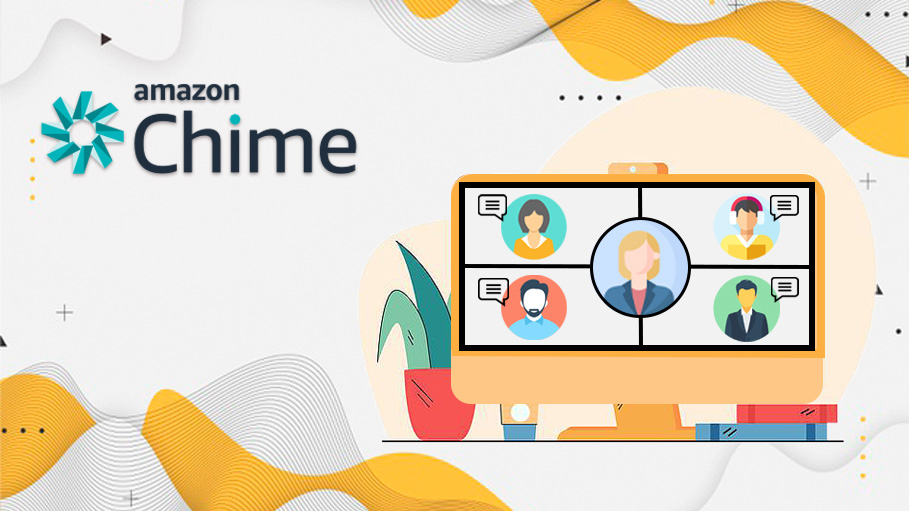
Introduction
Amazon Chime is a powerful communication service designed by Amazon Web Services (AWS) that enables users to conduct online meetings, video conferences, and chat securely and efficiently. It offers a wide range of features such as screen sharing, recording, and remote desktop control, making it a versatile choice for organizations of all sizes. With the rising demand for remote work and collaboration tools, Amazon Chime has become increasingly popular as an alternative to other platforms like Zoom and Microsoft Teams.
The purpose of this article is to provide a comprehensive understanding of Amazon Chime, its features, and use cases for both personal and professional environments. We will also compare Amazon Chime with other popular video conferencing solutions to help you make an informed decision on the best tool for your needs. Using official Amazon documentation as a reference, we aim to answer common questions and guide you through the process of getting started with Amazon Chime. Let’s dive into the world of Amazon Chime and explore its potential for enhancing your communication and collaboration experience.
What does Amazon Chime do?
Amazon Chime is a comprehensive communication and collaboration platform that offers a variety of features and functionalities to enhance your online meetings, video conferences, and chat experiences. Some of the main features of Amazon Chime include:
- High-quality audio and video calls: Amazon Chime delivers clear audio and high-definition video for a seamless and professional meeting experience.
- Screen sharing and remote desktop control: Share your screen or give control to another participant for easy collaboration and presentations.
- Recording: Record meetings and video conferences for future reference or to share with team members who couldn’t attend.
- Chat and messaging: Use the chat feature for real-time communication with individual participants or groups during meetings.
- Personal meeting rooms: Set up a virtual meeting room with a unique URL, allowing easy access for recurring meetings.
- Integration with other AWS services: Leverage the power of AWS by integrating Amazon Chime with other AWS services, like AWS Single Sign-On and Amazon Connect.
- Pay-as-you-go pricing: Amazon Chime offers flexible pricing, allowing users to pay for only the features they need.
Getting Started with Amazon Chime
To get started with Amazon Chime, follow the steps below:
Creating an Amazon Chime account
- Visit the Amazon Chime website at https://aws.amazon.com/chime/.
- Click on the “Get started for free” button.
- Sign in with your Amazon Web Services (AWS) account. If you don’t have an AWS account, you can create one by clicking on the “Create a new AWS account” link and following the on-screen instructions.
- Once you’ve signed in to your AWS account, you will be directed to the Amazon Chime console. Here, you can choose between Amazon Chime Basic or Amazon Chime Pro subscription plans. Click on the “Continue” button to proceed with your selected plan.
- Complete the account setup process by providing the required information, such as your name, email address, and organization details. Click “Finish” to complete the setup.
Required Amazon account
To use Amazon Chime, you need an Amazon Web Services (AWS) account. If you don’t have one, you can easily create one during the sign-up process, as mentioned above.
Subscription plans and pricing
Amazon Chime offers two subscription plans to cater to different user needs:
- Amazon Chime Basic: This plan is free and provides essential features, such as chat and messaging, 1:1 voice and video calling, as well as integration with other AWS services. It’s suitable for users who require basic communication tools without the need for advanced meeting and collaboration features.
- Amazon Chime Pro: This plan costs $3 per user per day, with a maximum charge of $15 per user per month. The Amazon Chime Pro plan includes all the features of the Basic plan, plus additional features such as scheduled and ad hoc meetings, support for up to 100 participants, meeting recordings, and personal meeting rooms. This plan is ideal for businesses and organizations that require advanced communication and collaboration tools for their teams.
Note that Amazon Chime Pro is available for free for the first 30 days, allowing you to try out the service before committing to a paid plan.
For more detailed information on subscription plans and pricing, you can visit the Amazon Chime Pricing page at https://aws.amazon.com/chime/pricing/.
Can Amazon Chime be used for personal use?
Yes, Amazon Chime can be used for personal use, as well as for business purposes. It offers various features that cater to both personal and professional communication and collaboration needs.
Personal vs. Business use cases
For personal use cases, Amazon Chime can be an effective tool for staying connected with friends and family, as well as for collaborating on personal projects. Features like 1:1 voice and video calling, chat and messaging, and screen sharing make it easy to communicate and collaborate with others, even from a distance.
Business use cases, on the other hand, may involve more advanced requirements, such as hosting large meetings, managing team communications, and integrating with other business tools. Amazon Chime Pro is designed to meet these needs by providing features like scheduled and ad hoc meetings, support for up to 100 participants, meeting recordings, and personal meeting rooms.
Features available for personal users
Personal users can take advantage of Amazon Chime Basic, which is available for free. The Basic plan offers the following features:
- Chat and messaging: Communicate in real-time with individual participants or groups during meetings.
- 1:1 voice and video calling: Make high-quality audio and video calls with other Amazon Chime users.
- Screen sharing: Share your screen with other participants during calls for easy collaboration and presentations.
- Integration with other AWS services: Access and manage your Amazon Chime account through the AWS Management Console.
Privacy and security considerations
Amazon Chime is built on the secure and reliable AWS infrastructure, ensuring that your data and communications are protected. Some key privacy and security features include:
- Data encryption: Amazon Chime encrypts your data in transit and at rest, using industry-standard encryption algorithms.
- Compliance: Amazon Chime is compliant with various industry standards and regulations, such as GDPR, HIPAA, and FedRAMP.
- Access control: Amazon Chime allows you to manage user access and permissions through the AWS Management Console, ensuring that only authorized users can access your meetings and data.
- Privacy settings: Users can configure their privacy settings to control how their personal information is used and shared within Amazon Chime.
By leveraging these features and taking necessary precautions, personal users can safely use Amazon Chime for their communication and collaboration needs.
Comparison with similar services (e.g., Zoom)
When compared to other popular video conferencing solutions, like Zoom, Amazon Chime has several similarities and differences. Both platforms offer high-quality audio and video calls, screen sharing, chat features, and personal meeting rooms. However, there are some distinctions between the two services that may influence your decision:
- Pricing: Amazon Chime utilizes a pay-as-you-go pricing model, which can be cost-effective for businesses with fluctuating usage needs. Zoom, on the other hand, offers tiered pricing plans that cater to different user requirements, with the option of a free plan for smaller teams and personal use.
- Security: Amazon Chime is built on the secure AWS infrastructure, ensuring a high level of data protection and compliance with industry standards. While Zoom has made significant efforts to improve its security, it has faced scrutiny in the past due to privacy concerns.
- Integration with AWS services: Amazon Chime has the advantage of seamless integration with other AWS services, making it an ideal choice for organizations already using AWS in their technology stack.
- User interface and ease of use: Zoom is known for its user-friendly interface and is generally considered easier to use than Amazon Chime, which may have a steeper learning curve for some users.
Overall, Amazon Chime is a powerful communication service that provides a wide range of features for online meetings, video conferences, and chat. When compared to Zoom, the choice between the two platforms will depend on factors like pricing, security, and integration with other services.
Amazon Chime Meetings and Video Calls
Amazon Chime makes it easy to schedule, join, and conduct meetings and video calls, offering a range of features to enhance the overall meeting experience.
Scheduling and joining meetings:
To schedule a meeting with Amazon Chime, follow these steps:
- Log in to the Amazon Chime console or open the Amazon Chime app on your device.
- Click on the “Schedule” or “New Meeting” button, depending on your platform.
- Enter the meeting details, such as the title, date, time, and duration. You can also add optional details like a meeting agenda or a dial-in number for participants joining via phone.
- Invite participants by entering their email addresses or selecting them from your contacts list.
- Click “Schedule” or “Create” to finalize the meeting. Invited participants will receive an email with a unique meeting link and instructions on how to join.
To join a meeting, participants can either click on the unique meeting link provided in the invitation email or enter the meeting ID directly into the Amazon Chime app.
Amazon Chime interview: video call features:
Amazon Chime is well-suited for conducting interviews, as it offers a range of video call features, such as:
- High-quality audio and video: Enjoy clear audio and high-definition video for a professional and seamless interview experience.
- Screen sharing: Share your screen during the interview to display presentations, documents, or other relevant materials.
- Chat and messaging: Use the chat feature to communicate with the interviewer in real-time or to ask questions privately.
- Meeting controls: Mute or unmute your microphone, turn your camera on or off, or switch between different audio and video devices during the interview.
Screen sharing, recording, and other collaboration tools
Amazon Chime offers various collaboration tools to enhance the meeting experience, including:
- Screen sharing: Share your entire screen, a specific application window, or a portion of your screen with other participants for easy collaboration and presentations.
- Remote desktop control: Grant control of your screen to another participant or request control of another participant’s screen for interactive collaboration.
- Recording: Record meetings and video conferences for future reference, to share with team members who couldn’t attend, or for training purposes. Amazon Chime Pro users can record their meetings directly from the app.
- Whiteboard: Use the built-in whiteboard feature to draw, annotate, and brainstorm ideas with other participants during the meeting.
- Breakout rooms: Divide participants into smaller groups for focused discussions or group activities during larger meetings.
These features make Amazon Chime an effective tool for conducting meetings, interviews, and collaboration sessions, regardless of your team’s size or location.
Limitations of Amazon Chime
While Amazon Chime offers a wide range of features and benefits, there are some limitations to be aware of:
Maximum number of participants
With the Amazon Chime Basic plan, users can only conduct 1:1 voice and video calls. To host meetings with multiple participants, users need to upgrade to the Amazon Chime Pro plan. The Pro plan supports meetings with up to 100 participants, which should be sufficient for most small to medium-sized teams. However, larger organizations or events may require a different solution if they need to accommodate more than 100 participants.
Meeting duration limits
Amazon Chime does not impose strict limits on meeting duration. However, it’s essential to consider that long meetings may consume more data and may affect the overall quality of the audio and video, especially if participants are joining from locations with limited bandwidth or unstable internet connections.
Any additional restrictions or limitations
- Dial-in numbers: Amazon Chime provides dial-in numbers for certain countries only. If participants are joining from a country without a dedicated dial-in number, they may have to use an international dial-in number, which could incur additional charges for the caller.
- User interface and ease of use: Some users may find the Amazon Chime interface less intuitive when compared to other video conferencing platforms, like Zoom. This could result in a steeper learning curve for new users.
- Integration with non-AWS services: While Amazon Chime offers seamless integration with other AWS services, organizations that rely heavily on non-AWS tools may find it more challenging to integrate Chime into their existing technology stack.
Despite these limitations, Amazon Chime remains a powerful and feature-rich communication service that can cater to a wide variety of personal and professional use cases. It’s essential to weigh these limitations against your specific requirements to determine if Amazon Chime is the right choice for your communication and collaboration needs.
Integrations and Extending Amazon Chime
Amazon Chime offers various options for integrating with other services and extending its capabilities through APIs and the Command Line Interface (CLI).
Integrating Amazon Chime with other services (e.g., Slack, Microsoft Teams)
Although Amazon Chime does not have direct, built-in integrations with services like Slack or Microsoft Teams, you can still connect Amazon Chime to these platforms using third-party apps or custom-built solutions. For example, you can use platforms like Zapier to create custom workflows and automate tasks between Amazon Chime and other services.
Here’s an example scenario to illustrate how you can use Zapier to create a custom workflow between Amazon Chime and Slack:
Suppose you want to receive a notification in a Slack channel whenever a new Amazon Chime meeting is created. To achieve this, you can create a “Zap” (a workflow) in Zapier with the following steps:
- Sign up for a Zapier account if you don’t already have one.
- Click “Make a Zap” to create a new Zap.
- Choose a trigger app. In this case, you would need to create a custom Amazon Chime integration using Amazon Chime’s API since there’s no direct Amazon Chime app available in Zapier. You can use a webhook or an app like “Webhooks by Zapier” to trigger the Zap when a new meeting is created in Amazon Chime. Configure the trigger to listen for new meeting events from Amazon Chime.
- Choose an action app. In this case, you would choose “Slack” as the action app.
- Select the action you want to perform in Slack, such as “Send Channel Message” or “Send Direct Message.”
- Connect your Slack account to Zapier and configure the message you want to send. You can use the data from the Amazon Chime trigger (such as meeting details) to customize the message in Slack.
- Test your Zap to ensure it works as expected.
- Enable the Zap, and it will automatically run whenever a new meeting is created in Amazon Chime, sending a notification to the configured Slack channel or user.
This is just one example of how you can use Zapier to create custom workflows and automate tasks between Amazon Chime and other services. By connecting different apps and setting up triggers and actions, you can create a wide variety of automated workflows to save time and streamline your processes.
Using the Amazon Chime API for custom applications
The Amazon Chime API allows developers to create custom applications or integrations by interacting directly with the Amazon Chime service. The Amazon Chime API provides a variety of endpoints to manage different resources and perform various actions. Here’s an overview of some key endpoints, request parameters, and response objects to help developers build tailored solutions:
CreateMeeting: This endpoint creates a new meeting with the specified attributes.
- Request parameters: ClientRequestToken, ExternalMeetingId, MediaRegion, MeetingHostId, NotificationsConfiguration, Tags.
- Response objects: Meeting object, which includes details such as MeetingId, ExternalMeetingId, MediaPlacement, and MediaRegion.
DeleteMeeting: This endpoint deletes a specified meeting.
- Request parameters: MeetingId.
- Response objects: None.
ListMeetings: This endpoint lists the meetings for the AWS account.
- Request parameters: MaxResults, NextToken.
- Response objects: Meetings (array), NextToken.
CreateAttendee: This endpoint creates an attendee for the specified meeting.
- Request parameters: ExternalUserId, MeetingId, Tags.
- Response objects: Attendee object, which includes AttendeeId, ExternalUserId, and JoinToken.
ListAttendees: This endpoint lists the attendees for the specified meeting.
- Request parameters: MeetingId, MaxResults, NextToken.
- Response objects: Attendees (array), NextToken.
SendMessage: This endpoint sends a message to a specified channel.
- Request parameters: ChannelArn, Content, Persistence, ClientRequestToken, Type, Metadata.
- Response objects: ChannelArn, MessageId.
ListChannels: This endpoint lists all channels associated with the app instance user.
- Request parameters: AppInstanceUserArn, MaxResults, NextToken.
- Response objects: Channels (array), NextToken.
CreateChannel: This endpoint creates a new channel.
- Request parameters: AppInstanceArn, Name, Mode, Privacy, Metadata, ClientRequestToken, Tags.
- Response objects: ChannelArn.
These are just a few examples of the most commonly used available endpoints in the Amazon Chime API. By using these endpoints and understanding the request parameters and response objects, developers can create custom applications or integrations that interact with Amazon Chime to meet their specific requirements.
To delve further into this idea, let’s explore a custom script I’ve made that would be applicable if you were developing a custom application that requires the ability to create Amazon Chime meetings on-demand. This script is a starting point to make API requests to create meetings.
We will need to interact with the API using HTTP requests. Below is an example in Python to create a new meeting using the Amazon Chime API:
First, make sure you have the required Python packages installed:
pip install requests boto3Next, create a Python script to make an API request to create a meeting:
import boto3
import requests
import json
from botocore.auth import SigV4Auth
from botocore.awsrequest import AWSRequest
# Replace the following values with your own AWS access and secret keys
AWS_ACCESS_KEY = 'your_aws_access_key'
AWS_SECRET_KEY = 'your_aws_secret_key'
# Replace the following value with your own Amazon Chime media region
MEDIA_REGION = 'us-east-1'
def create_chime_meeting():
# Define the service, region, and host for the API request
service = 'chime'
region = 'us-east-1'
host = f'{service}.{region}.amazonaws.com'
endpoint = f'https://{host}/meetings'
# Create SigV4Auth object for AWS Signature Version 4 authentication
credentials = boto3.Session().get_credentials()
auth = SigV4Auth(credentials, service, region)
# Define headers for the API request
headers = {
'Content-Type': 'application/json',
'X-Amz-Target': 'AWSChime.CreateMeeting',
'Host': host
}
# Define the body for the API request
body = {
'ClientRequestToken': 'unique_request_token',
'MediaRegion': MEDIA_REGION
}
# Create an AWSRequest object and add authentication
request = AWSRequest(method='POST', url=endpoint, headers=headers, data=json.dumps(body))
auth.add_auth(request)
# Send the API request and process the response
response = requests.post(endpoint, headers=request.headers, data=request.body)
# If the request is successful, print the meeting details
if response.status_code == 200:
meeting = json.loads(response.content)
print(f"Created meeting: {meeting}")
return meeting
else:
# If the request fails, print the status code and reason
print(f"Failed to create meeting. Status code: {response.status_code}, Reason: {response.text}")
return None
# Call the create_chime_meeting function when the script is executed
if __name__ == "__main__":
create_chime_meeting()
In this example, replace 'your_aws_access_key' and 'your_aws_secret_key' with your own AWS access key and secret key. You can also change the MEDIA_REGION variable to the desired Amazon Chime media region.
This script creates a new Amazon Chime meeting using the CreateMeeting API action and prints the meeting details. Note that this example uses the boto3 library to handle the AWS Signature Version 4 authentication process. It is a useful starting point for any scenario where you need to interact with the Amazon Chime API programmatically to create meetings.
For example, if you have a workflow that involves creating Amazon Chime meetings at specific times or under certain conditions, you can use this script to automate the process. You can schedule the script to run periodically using a cron job or another scheduling tool. Or if you want to integrate Amazon Chime meeting creation with another system or service, you can use this script to facilitate the integration. For instance, you might trigger the script based on an event in another system (e.g., when a new calendar event is created, or a user requests a meeting through a chatbot).
You can adapt this code to interact with other Amazon Chime API endpoints to create custom integrations as needed. Just make sure to consult the API documentation for the correct request parameters and response objects: https://docs.aws.amazon.com/pdfs/chime/latest/APIReference/chime-api.pdf.
Amazon Chime CLI: managing resources and automating tasks
The Amazon Chime Command Line Interface (CLI) is another powerful tool for managing resources and automating tasks related to the Amazon Chime service. With the CLI, you can perform actions like creating and deleting users, managing phone numbers, and configuring voice connectors. Here are some key commands, options, and usage examples:
- Creating a meeting:
Command: aws chime create-meeting
Options: --external-meeting-id, --client-request-token, --media-region, --meeting-host-id, --notifications-configuration, --tags
Usage example:
aws chime create-meeting --external-meeting-id "example-meeting"- Deleting a meeting:
Command: aws chime delete-meeting
Options: --meeting-id
Usage example:
aws chime delete-meeting --meeting-id "example-meeting-id"- Listing meetings:
Command: aws chime list-meetings
Options: --max-results, --next-token
Usage example:
aws chime list-meetings --max-results 10- Creating an attendee:
Command: aws chime create-attendee
Options: --meeting-id, --external-user-id, --tags
Usage example:
aws chime create-attendee --meeting-id "example-meeting-id" --external-user-id "example-user-id"- Listing attendees:
Command: aws chime list-attendees
Options: --meeting-id, --max-results, --next-token
Usage example:
aws chime list-attendees --meeting-id "example-meeting-id"- Associating a phone number with an Amazon Chime Voice Connector:
Command: aws chime associate-phone-number-with-voice-connector
Options: --e164-phone-number, --voice-connector-id
Usage example:
aws chime associate-phone-number-with-voice-connector --e164-phone-number "+1234567890" --voice-connector-id "example-voice-connector-id"- Disassociating a phone number from an Amazon Chime Voice Connector:
Command: aws chime disassociate-phone-number-from-voice-connector
Options: --e164-phone-number, --voice-connector-id
Usage example:
aws chime disassociate-phone-number-from-voice-connector --e164-phone-number "+1234567890" --voice-connector-id "example-voice-connector-id"- Creating an Amazon Chime Voice Connector Group:
Command: aws chime create-voice-connector-group
Options: --name, --aws-region, --client-request-token
Usage example:
aws chime create-voice-connector-group --name "ExampleGroup"These are just a few examples of the available commands in the Amazon Chime CLI. For a complete list of commands, options, and usage examples, refer to the official CLI reference documentation: https://docs.aws.amazon.com/cli/latest/reference/chime/index.html.
By understanding and using these commands, you can manage your Amazon Chime resources efficiently and automate tasks related to the Amazon Chime service.
Conclusion
In conclusion, we’ve explored the multifaceted world of Amazon Chime, a powerful communication and collaboration tool by AWS that’s poised to transform your online experiences. We’ve delved into account setup, feature offerings, and the numerous capabilities for both personal and professional users.
We’ve also taken a deep dive into the intricate workings of Amazon Chime’s API and CLI, arming you with the know-how to craft custom solutions and automate tasks with confidence. And let’s not overlook our collaboration champion, Zapier, which helps forge seamless connections between Amazon Chime and a myriad of other services.
As you set out on your Amazon Chime adventure, let this guide be your beacon, illuminating your path through the exciting realm of cloud communication. And always remember that the Cloud Genius Guide team is here to support and inspire you along the way, as you unlock new frontiers in the digital domain. Forge ahead and conquer the cloud!